
It was the best of times, it was the worst of times, it was the age of wisdom, it was the age of foolishness, it was the perfect description of your WiFi signal on any given day. If your home WiFi is anything like mine used to be then it’s great one minute and slow the next, great in the kitchen but nonexistent in the bathroom. Luckily, there are a few ways to easily improve your WiFi strength and range without replacing your router.
- Put your router in the best place
If your router is in the closet or tucked into a drawer, it’s in a bad spot. For the best coverage you should place your router in the center of your home or small office. Somewhere high up and in the open is optimal but most home routers don’t look great on the ceiling so just aim for centrally located and off the ground.
Try to keep it away from thick, dense materials like brick, stone and concrete, as these materials can block signal. You should also keep your router away from devices like refrigerators, microwaves, speakers and mirrors, as these can interfere with your signal.
- Change the channel
Other routers operating on the same channel as yours can interfere with your routers performance, bust like a TV, you can change your router’s channel. Some routers are automatically set up to operate on the least crowded channel but that’s not always the case. Channels 1, 6, and 11 are the most commonly used channels for 2.4GHz WiFi and they are the only ones that don’t overlap each other.
First you need to find out what channels your neighbors routers are on. For windows you can use free tools like NIrSoft’s WifiInfoView or a free trial of the Xirrus Wi-Fi-Inspector. Mac has a built in process for figuring this out; hold the Option key and click the WiFi icon, select Wireless Diagnostics. Ignore the wizard, click the Window menu and select Utilities, select the WiFi Scan tab and click Scan Now. Based on the amount of interference it will recommend channels to use for both 2.4GHz and 5GHz.
Once you’ve found the least crowded channel you’ll need to log into your router’s web interface in your web browser. Find and click the WiFi Settings page, locate the WiFi Channel option and select you channel you’d like to use. All service providers are different and so are their web interfaces so you may have to do some exploration or even call tech support to walk you through it.
- Buy a high-gain WiFi Antenna
The antennas that come with your router are sometimes not strong enough to send signals to the far reaches of your home. Adding a high-gain or “booster” antenna to your router can be a quick fix for filling in those dead spots.
You can find high-gain antennas at most electronics stores and online. Don’t buy the cheapest one you can find, always check the reviews. Some good ones we recommend are the Cisco-Linksys High Gain Antenna Kit and the Hawking Technology Omni-Directional Antenna.
- Buy an plug-in extender
These extenders are generally a little more expensive than the high-gain antennas but they usually do a better job at filling in the WiFi gaps around your home. We recommend using the Netgear N300 and the On Networks N300.
If you want to go cheap and easy you can always use the beer can antenna booster method. Just do yourself a favor and rinse out the can thoroughly first.
To learn about improving your office’s WiFi performance and how you can take your wireless network to the next level and even go completely wireless, visit us at cable-ninjas.com.

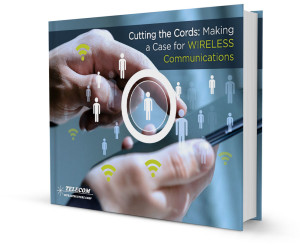 Wired networking is quickly becoming the dial up internet of the current decade as wireless technology is advancing at an incredibly rapid pace. Is going wireless in the best interest of your business? Download our FREE book right now entitled "Cutting the Cords: Making a Case for Wireless Communications" and find out!
Wired networking is quickly becoming the dial up internet of the current decade as wireless technology is advancing at an incredibly rapid pace. Is going wireless in the best interest of your business? Download our FREE book right now entitled "Cutting the Cords: Making a Case for Wireless Communications" and find out!